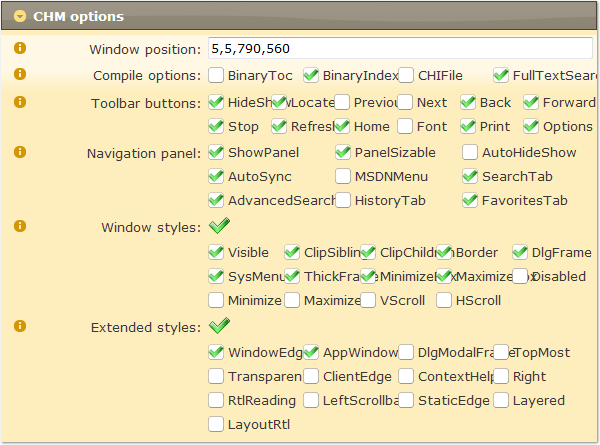
![]() Window position: The
windows position when launching the CHM help for the first time. Format:
left, top, right, bottom
Window position: The
windows position when launching the CHM help for the first time. Format:
left, top, right, bottom
![]() Compile options: Please
keep the default value if you are unsure about these options.
Compile options: Please
keep the default value if you are unsure about these options.
![]() Toolbar buttons: The
buttons on CHM toolbar.
Toolbar buttons: The
buttons on CHM toolbar.
![]() See 2 in the Screenshot
and quick reference for Classic CHM – Default template.
See 2 in the Screenshot
and quick reference for Classic CHM – Default template.
![]() See 2 in the Screenshot
and quick reference for Classic CHM – Simple template.
See 2 in the Screenshot
and quick reference for Classic CHM – Simple template.
![]() Navigation panel: The
panels of CHM and panel options.
Navigation panel: The
panels of CHM and panel options.
![]() See 3 in the Screenshot
and quick reference for Classic CHM – Default template.
See 3 in the Screenshot
and quick reference for Classic CHM – Default template.
![]() See 3 in the Screenshot
and quick reference for Classic CHM – Simple template.
See 3 in the Screenshot
and quick reference for Classic CHM – Simple template.
![]() Window styles:
Window styles:
![]() BORDER: Creates a
window that has a thin-line border.
BORDER: Creates a
window that has a thin-line border.
![]() CAPTION: Creates a
window that has a title bar (includes the BORDER style).
CAPTION: Creates a
window that has a title bar (includes the BORDER style).
![]() CHILD: Creates a
child window. This style cannot be used
with the POPUP style.
CHILD: Creates a
child window. This style cannot be used
with the POPUP style.
![]() CHILDWINDOW: Same
as the CHILD style.
CHILDWINDOW: Same
as the CHILD style.
![]() CLIPCHILDREN: Excludes
the area occupied by child windows when drawing occurs within the parent window. This style is used when creating the parent
window.
CLIPCHILDREN: Excludes
the area occupied by child windows when drawing occurs within the parent window. This style is used when creating the parent
window.
![]() CLIPSIBLINGS: Clips
child windows relative to each other; that is, when a particular child window
receives a WM_PAINT message, the CLIPSIBLINGS style clips all other overlapping
child windows out of the region of the child window to be updated. If CLIPSIBLINGS is not specified and child
windows overlap, it is possible, when drawing within the client area of a child
window, to draw within the client area of a neighboring child window.
CLIPSIBLINGS: Clips
child windows relative to each other; that is, when a particular child window
receives a WM_PAINT message, the CLIPSIBLINGS style clips all other overlapping
child windows out of the region of the child window to be updated. If CLIPSIBLINGS is not specified and child
windows overlap, it is possible, when drawing within the client area of a child
window, to draw within the client area of a neighboring child window.
![]() DISABLED: Creates
a window that is initially disabled. A
disabled window cannot receive input from the user.
DISABLED: Creates
a window that is initially disabled. A
disabled window cannot receive input from the user.
![]() DLGFRAME: Creates
a window that has a border of a style typically used with dialog boxes. A window with this style cannot have a title
bar.
DLGFRAME: Creates
a window that has a border of a style typically used with dialog boxes. A window with this style cannot have a title
bar.
![]() GROUP: Specifies
the first control of a group of controls.
The group consists of this first control and all controls defined after it, up to the next
control with the GROUP style. The first
control in each group usually has the TABSTOP style so that the user can move
from group to group. The user can
subsequently change the keyboard focus from one control in the group to the
next control in the group by using the direction keys.
GROUP: Specifies
the first control of a group of controls.
The group consists of this first control and all controls defined after it, up to the next
control with the GROUP style. The first
control in each group usually has the TABSTOP style so that the user can move
from group to group. The user can
subsequently change the keyboard focus from one control in the group to the
next control in the group by using the direction keys.
![]() HSCROLL: Creates a
window that has a horizontal scroll bar.
HSCROLL: Creates a
window that has a horizontal scroll bar.
![]() ICONIC: Creates a
window that is initially minimized. Same
as the MINIMIZE style.
ICONIC: Creates a
window that is initially minimized. Same
as the MINIMIZE style.
![]() MAXIMIZE: Creates
a window that is initially maximized.
MAXIMIZE: Creates
a window that is initially maximized.
![]() MAXIMIZEBOX: Creates
a window that has a Maximize button. Cannot
be combined with the CONTEXTHELP style. The
SYSMENU style must also be specified.
MAXIMIZEBOX: Creates
a window that has a Maximize button. Cannot
be combined with the CONTEXTHELP style. The
SYSMENU style must also be specified.
![]() MINIMIZE: Creates
a window that is initially minimized. Same
as the ICONIC style.
MINIMIZE: Creates
a window that is initially minimized. Same
as the ICONIC style.
![]() MINIMIZEBOX: Creates
a window that has a Minimize button. Cannot
be combined with the CONTEXTHELP style. The
SYSMENU style must also be specified.
MINIMIZEBOX: Creates
a window that has a Minimize button. Cannot
be combined with the CONTEXTHELP style. The
SYSMENU style must also be specified.
![]() OVERLAPPED: Creates
an overlapped window. An overlapped
window has a title bar and a border. Same
as the TILED style.
OVERLAPPED: Creates
an overlapped window. An overlapped
window has a title bar and a border. Same
as the TILED style.
![]() OVERLAPPEDWINDOW: Creates
an overlapped window with the OVERLAPPED, CAPTION, SYSMENU, THICKFRAME,
MINIMIZEBOX, and MAXIMIZEBOX styles. Same
as the TILEDWINDOW style.
OVERLAPPEDWINDOW: Creates
an overlapped window with the OVERLAPPED, CAPTION, SYSMENU, THICKFRAME,
MINIMIZEBOX, and MAXIMIZEBOX styles. Same
as the TILEDWINDOW style.
![]() POPUP: Creates a
pop-up window. This style cannot be used
with the CHILD style.
POPUP: Creates a
pop-up window. This style cannot be used
with the CHILD style.
![]() POPUPWINDOW: Creates
a pop-up window with BORDER, POPUP, and SYSMENU styles. The CAPTION and POPUPWINDOW styles must be
combined to make the window menu visible.
POPUPWINDOW: Creates
a pop-up window with BORDER, POPUP, and SYSMENU styles. The CAPTION and POPUPWINDOW styles must be
combined to make the window menu visible.
![]() SIZEBOX: Creates a
window that has a sizing border. Same as
the THICKFRAME style.
SIZEBOX: Creates a
window that has a sizing border. Same as
the THICKFRAME style.
![]() SYSMENU: Creates a
window that has a window-menu in its title bar.
The CAPTION style must also be specified.
SYSMENU: Creates a
window that has a window-menu in its title bar.
The CAPTION style must also be specified.
![]() TABSTOP: Specifies
a control that can receive the keyboard focus when the user presses the TAB key. Pressing the TAB key changes the keyboard
focus to the next control with the TABSTOP style.
TABSTOP: Specifies
a control that can receive the keyboard focus when the user presses the TAB key. Pressing the TAB key changes the keyboard
focus to the next control with the TABSTOP style.
![]() THICKFRAME: Creates
a window that has a sizing border. Same
as the SIZEBOX style.
THICKFRAME: Creates
a window that has a sizing border. Same
as the SIZEBOX style.
![]() TILED: Creates an
overlapped window. An overlapped window
has a title bar and a border. Same as
the OVERLAPPED style.
TILED: Creates an
overlapped window. An overlapped window
has a title bar and a border. Same as
the OVERLAPPED style.
![]() TILEDWINDOW: Creates
an overlapped window with the OVERLAPPED, CAPTION, SYSMENU, THICKFRAME,
MINIMIZEBOX, and MAXIMIZEBOX styles. Same
as the OVERLAPPEDWINDOW style.
TILEDWINDOW: Creates
an overlapped window with the OVERLAPPED, CAPTION, SYSMENU, THICKFRAME,
MINIMIZEBOX, and MAXIMIZEBOX styles. Same
as the OVERLAPPEDWINDOW style.
![]() VISIBLE: Creates a
window that is initially visible.
VISIBLE: Creates a
window that is initially visible.
![]() VSCROLL: Creates a
window that has a vertical scroll bar.
VSCROLL: Creates a
window that has a vertical scroll bar.
![]() Extended styles:
Extended styles:
![]() ACCEPTFILES: Specifies
that a window created with this style accepts drag-drop files.
ACCEPTFILES: Specifies
that a window created with this style accepts drag-drop files.
![]() APPWINDOW: Forces
a top-level window onto the taskbar when the window is minimized.
APPWINDOW: Forces
a top-level window onto the taskbar when the window is minimized.
![]() CLIENTEDGE: Specifies
that a window has a border with a sunken edge.
CLIENTEDGE: Specifies
that a window has a border with a sunken edge.
![]() CONTEXTHELP: Includes
a question mark in the title bar of the window.
When the user clicks the question mark, the cursor changes to a question
mark with a pointer. If the user then
clicks a child window, the child receives a WM_HELP message. The child window should pass the message to
the parent window procedure, which should call the WinHelp function using the
HELP_WM_HELP command. The Help
application displays a pop-up window that typically contains help for the child
window. CONTEXTHELP cannot be used with
the MAXIMIZEBOX or MINIMIZEBOX styles.
CONTEXTHELP: Includes
a question mark in the title bar of the window.
When the user clicks the question mark, the cursor changes to a question
mark with a pointer. If the user then
clicks a child window, the child receives a WM_HELP message. The child window should pass the message to
the parent window procedure, which should call the WinHelp function using the
HELP_WM_HELP command. The Help
application displays a pop-up window that typically contains help for the child
window. CONTEXTHELP cannot be used with
the MAXIMIZEBOX or MINIMIZEBOX styles.
![]() CONTROLPARENT: Allows
the user to navigate among the child windows of the window by using the TAB
key.
CONTROLPARENT: Allows
the user to navigate among the child windows of the window by using the TAB
key.
![]() DLGMODALFRAME: Creates
a window with a double border; the window can optionally be created with a
title bar by specifying the CAPTION style in the dwStyle parameter.
DLGMODALFRAME: Creates
a window with a double border; the window can optionally be created with a
title bar by specifying the CAPTION style in the dwStyle parameter.
![]() LEFT: Window has
generic "left-aligned" properties.
This is the default.
LEFT: Window has
generic "left-aligned" properties.
This is the default.
![]() LEFTSCROLLBAR: If
the shell language is Hebrew, Arabic, or another language that supports reading
order alignment, the vertical scroll bar (if present) is to the left of the
client area. For other languages, the
style is ignored and not treated as an error.
LEFTSCROLLBAR: If
the shell language is Hebrew, Arabic, or another language that supports reading
order alignment, the vertical scroll bar (if present) is to the left of the
client area. For other languages, the
style is ignored and not treated as an error.
![]() LTRREADING: The
window text is displayed using Left to Right reading-order properties. This is the default.
LTRREADING: The
window text is displayed using Left to Right reading-order properties. This is the default.
![]() MDICHILD: Creates
an MDI child window.
MDICHILD: Creates
an MDI child window.
![]() NOPARENTNOTIFY: Specifies
that a child window created with this style does not send the WM_PARENTNOTIFY
message to its parent window when it is created or destroyed.
NOPARENTNOTIFY: Specifies
that a child window created with this style does not send the WM_PARENTNOTIFY
message to its parent window when it is created or destroyed.
![]() OVERLAPPEDWINDOW: Combines
the CLIENTEDGE and WINDOWEDGE styles.
OVERLAPPEDWINDOW: Combines
the CLIENTEDGE and WINDOWEDGE styles.
![]() PALETTEWINDOW: Combines
the WINDOWEDGE, TOOLWINDOW, and TOPMOST styles.
PALETTEWINDOW: Combines
the WINDOWEDGE, TOOLWINDOW, and TOPMOST styles.
![]() RIGHT: Window has
generic "right-aligned" properties.
This depends on the window class.
This style has an effect only if the shell language is Hebrew, Arabic,
or another language that supports reading order alignment; otherwise, the style
is ignored and not treated as an error.
RIGHT: Window has
generic "right-aligned" properties.
This depends on the window class.
This style has an effect only if the shell language is Hebrew, Arabic,
or another language that supports reading order alignment; otherwise, the style
is ignored and not treated as an error.
![]() RIGHTSCROLLBAR: Vertical
scroll bar (if present) is to the right of the client area. This is the default.
RIGHTSCROLLBAR: Vertical
scroll bar (if present) is to the right of the client area. This is the default.
![]() RTLREADING: If the
shell language is Hebrew, Arabic, or another language that supports reading
order alignment, the window text is displayed using Right to Left reading-order
properties. For other languages, the
style is ignored and not treated as an error.
RTLREADING: If the
shell language is Hebrew, Arabic, or another language that supports reading
order alignment, the window text is displayed using Right to Left reading-order
properties. For other languages, the
style is ignored and not treated as an error.
![]() STATICEDGE: Creates
a window with a three-dimensional border style intended to be used for items
that do not accept user input.
STATICEDGE: Creates
a window with a three-dimensional border style intended to be used for items
that do not accept user input.
![]() TOOLWINDOW: Creates
a tool window; that is, a window intended to be used as a floating toolbar. A tool window has a title bar that is shorter
than a normal title bar, and the window title is drawn using a smaller font. A tool window does not appear in the taskbar
or in the dialog that appears when the user presses ALT+TAB.
TOOLWINDOW: Creates
a tool window; that is, a window intended to be used as a floating toolbar. A tool window has a title bar that is shorter
than a normal title bar, and the window title is drawn using a smaller font. A tool window does not appear in the taskbar
or in the dialog that appears when the user presses ALT+TAB.
![]() TOPMOST: Specifies
that a window created with this style should be placed above all non-topmost
windows and should stay above them, even when the window is deactivated. To add or remove this style, use the
SetWindowPos function.
TOPMOST: Specifies
that a window created with this style should be placed above all non-topmost
windows and should stay above them, even when the window is deactivated. To add or remove this style, use the
SetWindowPos function.
![]() TRANSPARENT: Specifies
that a window created with this style is to be transparent. That is, any windows that are beneath the
window are not obscured by the window. A
window created with this style receives WM_PAINT messages only after all
sibling windows beneath it have been updated.
TRANSPARENT: Specifies
that a window created with this style is to be transparent. That is, any windows that are beneath the
window are not obscured by the window. A
window created with this style receives WM_PAINT messages only after all
sibling windows beneath it have been updated.
![]() WINDOWEDGE: Specifies
that a window has a border with a raised edge.
WINDOWEDGE: Specifies
that a window has a border with a raised edge.